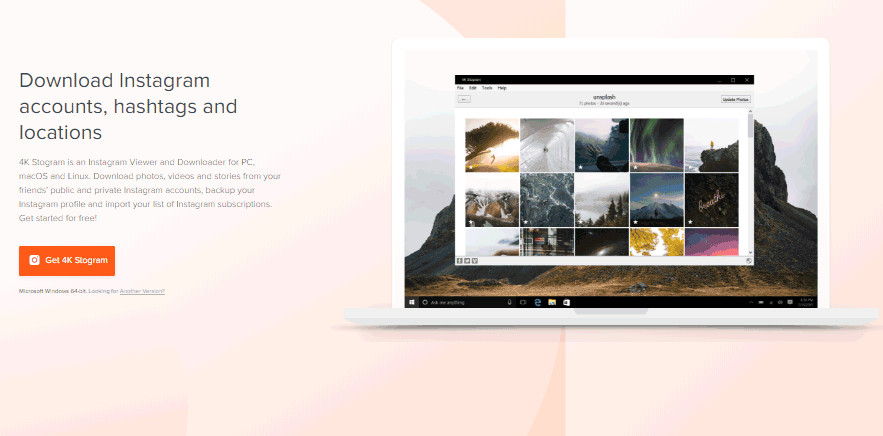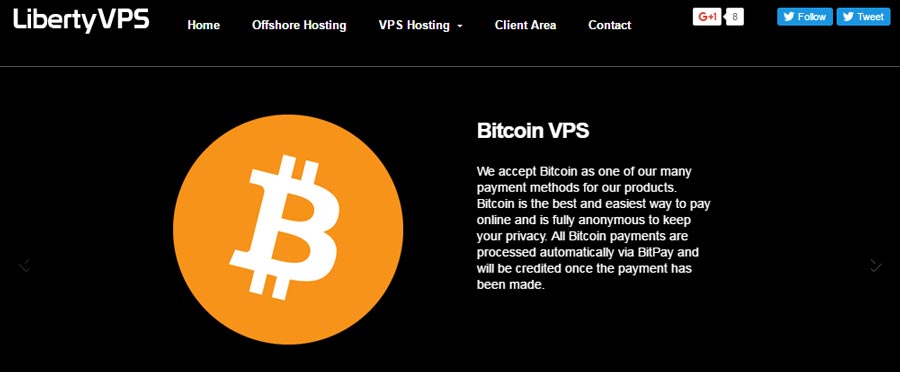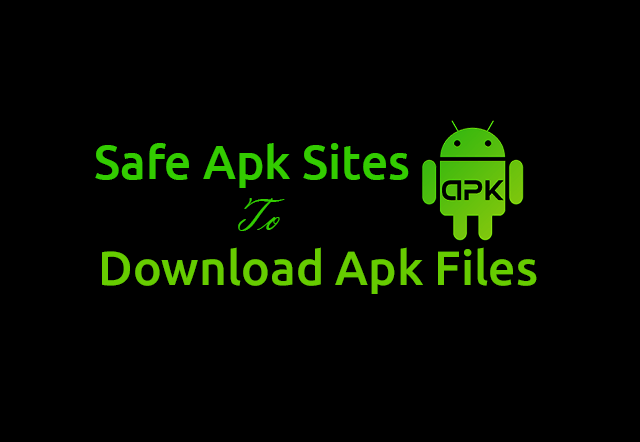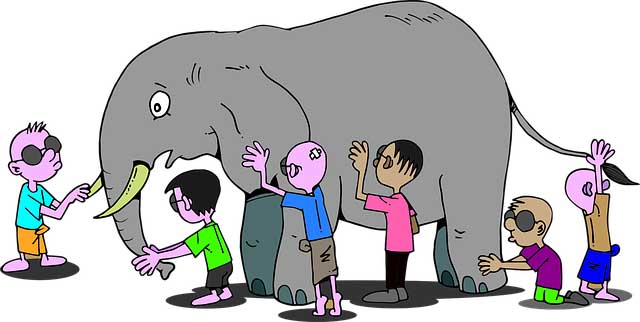This Connection Is Untrusted : Mozilla Firefox is one of the top-rated open source web browsers that are available for free for various operating systems including OS X, Windows, and Linux. The very first version of Firefox was created in the year 2002 with the name Phoenix. Firefox was initially released in November 2004 by Mozilla Foundation. According to a survey conducted in the year 2015, Firefox has a more 15 percent usage on desktop PCs and laptops worldwide. Most of us use Firefox, don’t we? Many of us might have observed an error – ‘This Connection is Untrusted’.
The question here arises is how to fix this error? Before we try to fix ‘This Connection is Untrusted’ error, we should know the reason behind the occurrence of this error. What causes this error on Mozilla Firefox browser? This message occurs when we try to visit the secure https websites in Mozilla Firefox browser. Is there any solution for this? Yes there is. Let us learn about the most feasible solution for this problem and explore more about this error in the further article.
Why ‘This Connection is Untrusted’ Occurs?
‘This Connection is Untrusted’ error occurs when you try to open a particular website through SSL (https) method. SSL method is a secure method that is used as an encrypted communication link between your website and browser. It is responsible for protecting your privacy. Whenever a site with Https loads, it sends a certificate to Firefox confirming that the site you are visiting is really the site that you wish to visit. And if, a problem arises in this Certificate, Firefox shows the error – ‘This Connection is Untrusted’.
Seeing this message doesn’t always mean that the website you are browsing is trying to trick you up, but it may also mean that Firefox is unable to justify the security token or the Certificate. Let look deeper into this matter.
Most Probable Reasons for ‘This Connection is Untrusted’ Error in Firefox
Here are few reasons that might be responsible for causing ‘This Connection is Untrusted’ error in your Mozilla Firefox browser. Go through these reasons carefully to know more about this matter.
- Incorrect Date & Time on your PC/Laptop: If the date & time on your PC/laptop is wrongly set then you might see this error frequently on Firefox while accessing Https websites. The error code that might come is (error code: sec_error_expired_issuer_certificate). In most of the cases, the actual date on your system might be a previous date (Suppose the actual date is 30 November 2014 then your system might be showing a date previous to this date). In this case, try to set the actual date and time on your system and restart the browser, you will find that site working.
- SSL Certificate Expired: If you wish to activate a verified and trusted SSL on your site then you should purchase the SSL services from the providers. These SSL services cost you some money every year, but acts as a trust seal for your website. In case, the owner forgets to make the yearly payments for SSL subscription, the SSL seal on website will not be valid then. Now, if anyone tries to open the website on Firefox, the error will occur. This error will be (error code: sec_error_expired_certificate). This error could not be fixed by you as it is on the server end. The site owner can only fix this error.
This error can also occur if your system date shows future date. In this case, if your system is showing any future date after which the SSL license of the website is not valid, ‘This Connection is Untrusted’ error will occur. Just check your PC’s/laptop’s date once more and match it will present date & time. If the problem still persists, then it is surely the problem at the server end and would be fixed by site owner.
- Certificate Valid for Specific Domain: The error (error code: ssl_error_bad_cert_domain) shows that this certificate belongs to another site. It might have mistake in configuration or might be a fake website trying fishing you.
Let us understand with an example- Suppose the certificate belongs to a website namely – https://www. casestudy123.com, but you are browsing https:// casestudy123.com, then the error message ‘This Connection is Untrusted’ will be displayed. In this case, the problem may be solved by two ways- either the website owner redirects non www to www or the user access www site (rather than accessing https:// casestudy123.com access https://www. casestudy123.com directly).
Bypassing Through the SSL Warning
If ‘This Connection is Untrusted’ error exists, but you are confident enough about your connection’s integrity and the website’s identity then you can bypass this SSL warning. If you trust the website then you should ensure that your system firewalls are working properly and anyone is not tampering with your internet connection. Also, sometimes the invalid certificate may indicate that the web page you are opening might try fishing you and may steal your information.
However, if you have full trust and are confident enough then bypassing this warning is the best way. It can be done by following these steps given below:
- Tap on ‘I understand the Risks’ on Warning Page.
- Now, click on ‘Add Exception’ option. An ‘Add Security Exception’ dialog box will appear.
- Be careful while reading text describing troubles with this website.
- If you still trust this website then click on ‘Confirm Security Exception’.
- Now, the website you were trying to open will start working fine.
What to do if ‘I Understand the Risks’ is Missing?
If you find that ‘I understand the Risks’ is missing then follow these steps:
- Open this page in (i)frame.
- Do Right-Click on this (i)frame.
- Choose the frame.
- Open this frame in a New Tab
- Now, follow the steps mention above for bypassing through SSL Warning.
Final Say
Hope now you can easily get over ‘This Connection is Untrusted’ error in Mozilla Firefox while trying opening an Https website. Make sure you check all possible solutions to open the website from your end before bypassing the SSL warning. Bypassing the SSL warning might be too risky at times.