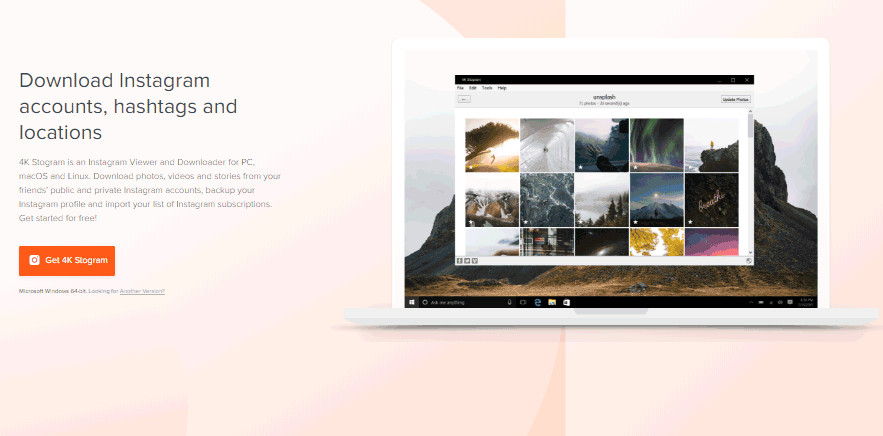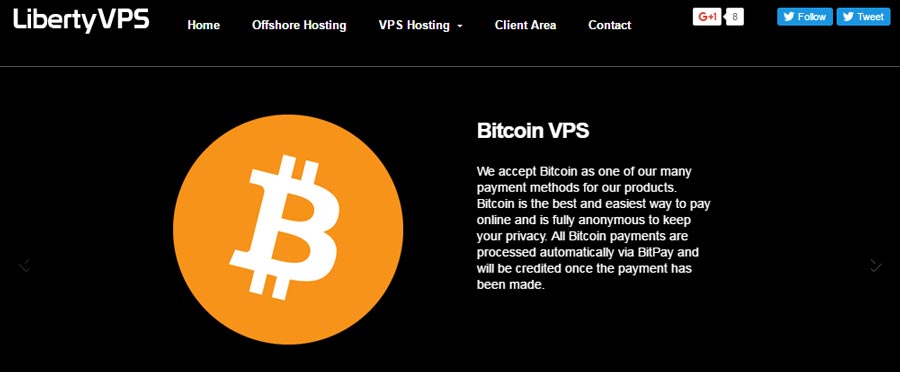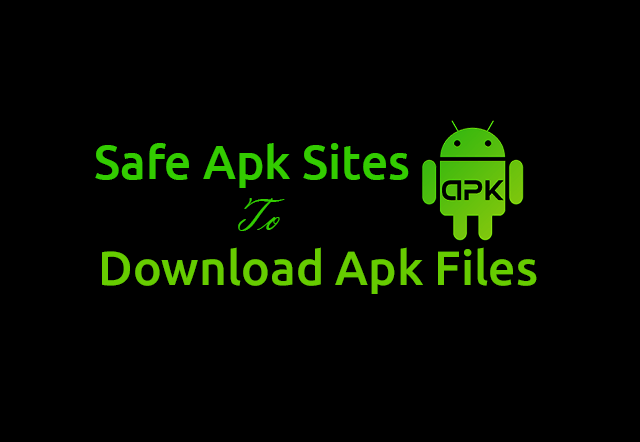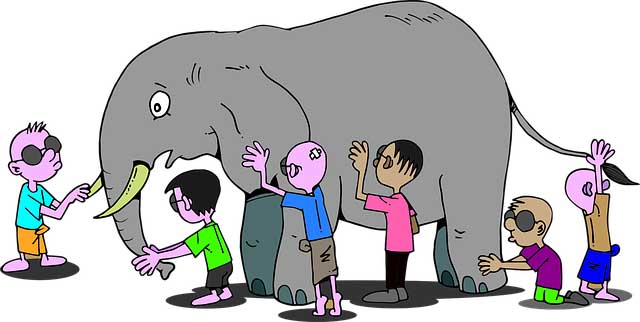DNS Server is Not Responding : You may have encountered number of errors while browsing through your internet connection. One such error is ‘DNS Server is Not Responding’ error. It is one of the most common troubles faced by people while browsing through their internet connection. The problem may not trouble you again and again, it only occurs at times when DNS server responsible for translating a domain name does not respond because of few reasons. You can easily fix this problem by following the given troubleshoot procedure. Getting out of this problem is really easy.
The problem may not trouble you again and again, it only occurs at times when DNS server responsible for translating a domain name does not respond because of few reasons. You can easily fix this problem by following the given troubleshoot procedure. Getting out of this problem is really easy.
Before getting into the complex things, we should first try resolving the problem by performing the basic tasks. If you see ‘DNS Server is Not Responding’ error then you must try loading website in different web browser to confirm that it is not browser related problem. You may also clear the cache of your browser and try reopening the website on the browser. If still the problem persists then try connecting a second device like
You may also clear the cache of your browser and try reopening the website on the browser. If still the problem persists then try connecting a second device like tablet or smart phone to your internet connection. Now, give a try again to open that website on the browser of your phone or tablet.
If all of the above methods fail then try the methods mentioned below. These methods will work most of the times whenever ‘DNS Server is Not Responding’ error occurs on your internet connection.
Fixing the ‘DNS Server is Not Responding’ Error
Here are some most probable fixes for ‘DNS Server is Not Responding’ error. Try these fixes and you might come over this minor error.
Change DNS Server Addresses
It is one of the most reliable solutions that can be applied to get rid of this error. DNS Server Address is generally obtained automatically. The DNS server address that your PC obtained automatically is not responding, but you can easily change it to the most trusted DND servers present there. GoogleDNS and OpenDNS are the best ones and the most important part is that they are totally free. Now, you might be thinking how to do it in order to get rid of ‘DNS Server is Not Responding’ error.
- Do click (Right-Click) on the ‘Network’ icon.
- Now, go to ‘Open Network and Sharing Center’.
- After that click on to ‘Local Area Connection’.
- Now in new window go to ‘Properties’.
- Select the ‘Internet Protocol Version 4 {TCP/IPv4} and now go to ‘Properties’ again.
- Again select the radio button ‘Use the following DNS Server Addresses’.
- Now type 8.8.8.8 in ‘Preferred DNS Server’ field and 8.8.4.4 in ‘Alternate DNS Server’ field.
- Make sure you check ‘Validate Settings upon Exit’ which will be followed by a click on ‘OK’.
These are basically the Google DND server addresses. You may try picking up other free DNS addresses from the list. Now, you can try browsing the website that was previously giving the ‘DNS Server is Not Responding’ error. If it still not works then try the method given below.
Flush DNS of your PC/Laptop
Windows as well as few of the other operating systems store the DNS data in their cache. The cache stores the data of the website that you have visited. Clearing this cache might solve your problem. You can follow the steps given below to clear the cache.
- Click on ‘Start’ button.
- In the Search Box, type ‘cmd’ and now press ‘Enter’ button from the keyboard.
- This will let the Command Prompt to appear.
- Now type the text inside the brackets [ipconfig /flushdns].
- Now again hit ‘Enter’ button.
This will surely remove all the DNS entries from the cache file and the website which was not loading will start working fine. But if the problem still persists try another fix.
Power Cycle Router & Your PC/Laptop
If ‘DNS Server is Not Responding’ error is not resolved by above mentioned fixes then you should try this fix to get rid of this trouble. If you are accessing the internet connection through router then switch off the power source as well as your PC/laptop. Leave both of them off for at least a minute. It will release the residual charge by clearing off the memory. Now, plug both of them again. Wait for them to start completely after turning them on. Check out that whether the problem is solved or not.
If you use a wireless network then make use of Ethernet cable to connect router to your PC and check for the error message again. If you see the ‘DNS Server is Not Responding’ error message again, then move to the next fix.
Other Alternative Methods
- Disable Any Extra Connection: Windows typically installs an additional connection even if you don’t make use of it. You can remove all the connections that are not used by you so that any trouble causing problems to your connection doesn’t arrive. You can easily find the extra connection by following the steps:
- Go to ‘Start’.
- Move in to ‘Control Panel’.
- Go to ‘Network and Sharing Center’.
- Now move to ‘Change Adapter Settings’.
- Check if there is any other connection other than you are using. If you find extra connection, delete it.
- Try Connecting in Safe Mode: You can boot your PC/Laptop in Safe Mode and try to connect to the web page in order to determine whether any third party software toll is causing that trouble or not. Safe Mode only loads the required files for Windows. You need to reboot your system and press ‘F8’ key to do this. Select the ‘‘Safe Mode with Networking’’ option. Try connecting to the web page now. If you are able to connect then surely any third party software tool is causing the trouble. These tools may be Antivirus or Firewall.
Final Say
Above, we have mentioned some of the coolest methods to get rid of ‘DNS Server is Not Responding’ error message and make it feasible to get connected with the internet. If ever you face such trouble, try the above mentioned fixes to get out of it.