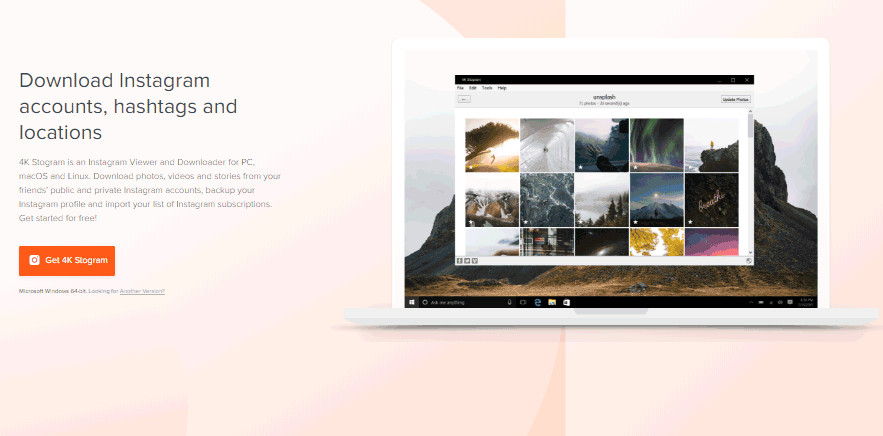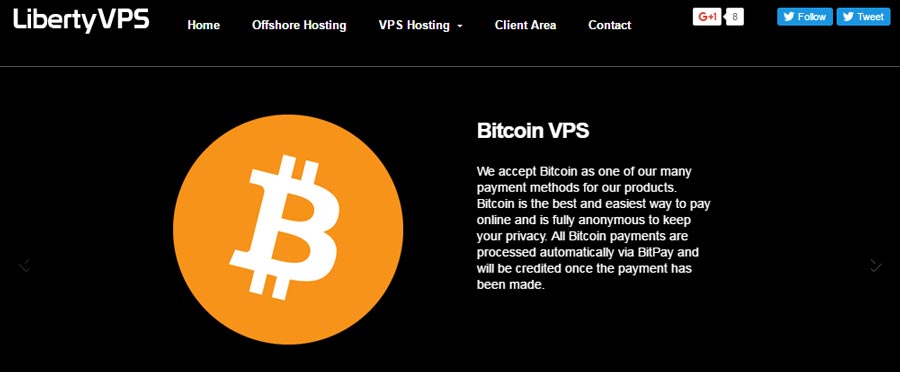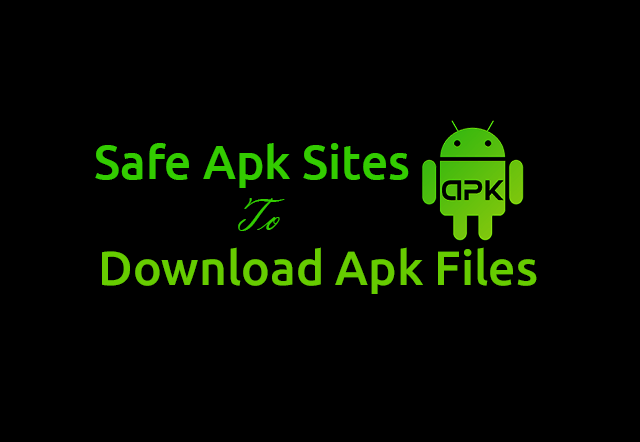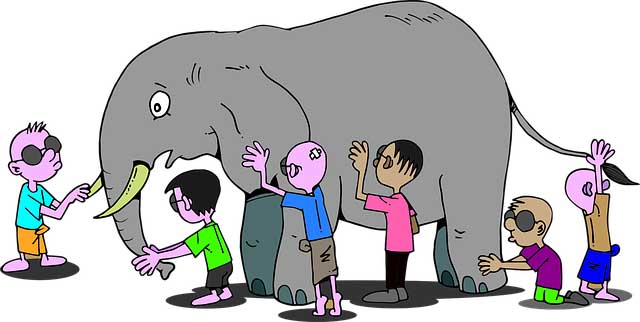Best Free Pop UP Blocker For Windows: Sometimes while surfing internet, we came across many avoidable pop-ups, modal windows and flyers. These potentially unwanted programs not only increases the loading time of any website but also diverts our mind.
To stop this hindrance created in our surfing experience, many pop up blockers free software are designed that will block these unnecessary pop-ups. These software acts like antibiotic to an antigen like pop-ups and eliminates them as soon as they come near our site. We can also whitelist the sites where we want these pop-ups to be shown.
10+ Best Pop UP Blocker For Windows OS
Some of the most popular pop up blocker software are listed below.
1). Poper Blocker : Best Pop Up Blocker Extension
Poper Blocker is the most powerful and important Google Chrome extension when you want to block avoidable pop-ups and pop-under. You can add paper blocker as Google extension by clicking on “ADD TO CHROME” button.
On adding as Google Chrome extension, whenever you visit any site, all the popups of that site will be blocked. However if you want to see those pop up windows, then a notification link will appear for enabling all the popups to be shown. By clicking on this link all blocked popups will begin to display. You can also click on “allow always” option to view those pop ups whenever you visit that site in future.
2). Adblock Pro : Premium Version Pop Up Blocker Add-on
Adblock Pro is also the part of Google web store. As the name suggests, it not only blocks pop-ups but also locks banners and advertisements. Adblock Pro provides neat and clean website without any third party interference. You can also customize your settings for pop-ups and ads.
Some of its features include:
- Ad block pro can pass filters to the process of blocking
- We can even add our own filters
- It includes the advanced option of whitelisting those websites whose pop-ups and ads we wish to display on the screen.
Thus, ad block pro is a multipurpose blocker used for preventing both pop-ups and advertisements for Google-chrome.
3). Popup Blocker Pro
Pro is nearly an imitation of Poper Blocker. Pro is presenting all the features user needs for having a clean browsing experience. Pro is free as well as a simple solution for your Google Chrome browser. Its file size is very less, Just of few kb and it’s easy to install on your browser. It is available in Google web store.
4). Adblock Plus : Most Using Free Pop up Blocker Extension
Website: https://adblockplus.org/en/
Adblock Plus is best known for its filter-list feature. Even you can create your own filters. It works on all sites whether it is YouTube or Facebook. By clicking on install button, your Adblock Plus will be added as a chrome extension.
Its features include:
- It will block pop-ups and pop-up based ads
- It Encourages the display of relevant ads rather than unwanted ads.
- It disables tracking of your activity and browsing history so that you can surf securely.
- Adblock plus blocks the domains containing viruses that could harm your computer.
- It also disables social media buttons that you will find on almost every website.
- Adblock Plus is available for almost all browsers.
- Adblock Plus is also accessible for mobile users.
5). uBlock : Best Pop up Blocker
Website: https://www.ublock.org/
uBlock is an extension that pulls off infuriating ads and pop-ups from your websites, and it is offered for Google Chrome, Safari, and Mozilla Firefox. It is completely free and open source blocker. It is one of the best pop up blocker.
It is simple to use software offering many features like:
- It offers more filters compared to other popup blocking software.
- It is fast, reliable and memory- efficient software.
- uBlock is completely free & open-source blocker tool, and you may also customize your settings if you know the process.
- It is a combination of efficiency and easiness.
6). NoScript
Website: https://noscript.net/
As the name suggests, it not a pop up blocker, rather it will block the scripting that appears while loading the web page. It is too free and open source software.
It can be used to prevent JavaScript, Java, Flash files and other plugins from implementing.
However, you can allow scripting to execute on your web session by marking them to your white list. As a complementary, it can block pop-up ads as well.
You can allow JavaScript, Java and plugin execution for sites you rely on by left –clicking on the NoScript status bar icon shown below in snapshot.
7). AdwCleaner
AdwCleaner is a program that hunts for and removes Toolbars, Adware, Potentially Unwanted Programs (PUP), and malware from your computer. By using this cleaner software, you can quickly remove all unwanted program for better user experience. The sort of programs that AdwCleaner targets are usually those unwanted guests that are downloaded automatically with the programs we wish to download on our computer.
In such situation, your browser gets occupied with unwanted toolbars and adware of no use.
Using AdwCleaner is a piece of cake. Download this software from its official website and run it on your computer.
- After installing the software, you will then be shown a screen that mainly contains two buttons- Scan and clean.
- On clicking on Scan button, ADW cleaner will scan your whole computer for removing unwanted programs and displays the list of all unwanted programs and malware that are residing on your computer in the form of folders.
- After the completion of scan process, eye on the scan results and untick any entries that you do not want to eliminate.
- When you are gratified with the selection, then hit the clean button, which will allow the AdwCleaner to reboot your computer and get rid of the files and registry entries associated with the various adware that you are eliminating.
- After reboot process has been completed, ADW cleaner will display the list of all files that are flushed from your country.
AdwCleaner is Friendly with Windows XP, Vista, 7, 8, 8.1, 10 in 32 & 64 bits.
AdwCLeaner can be downloaded from any downloaded site.
8). AdFender
Website: http://www.adfender.com/
AdFender is far better than AdwCleaner when it comes to external and interior appearance, and it covers all the features which are lacking in AdwCleaner.
AdFender is a smooth process that works to sieve out ad- popups and cookies to generate a pleasant surfing experience.
By default filtering process is automatically turned on, and you have a choice to select from a list of sites to scan including browsers, unwanted programs, and even instant messengers.
Some of the features of AdFender are listed below:
- AdFender blocks all kind of advertisements, cookies, video Ads and unwanted popups.
- It restricts the display of those ads that carry malware along with them.
- Stops the trackers from tracking our online activity.
- We can browse safely and quickly by using this popup blocker
- Ad Fender helps in fast loading of the web pages without any third party interference
- This popup blocker protects our online identity
- It is easy to download and use and is supported by all browsers including Opera, Microsoft edge, Chrome, and Firefox.
9). Ad Annihilator
Ad Annihilator is a pop up blocker software developed by Ad Annihilator Software. It supports internet explorer. The most updated version is 2.5. On installing this software, toolbar adds to the internet explorer, and it automatically runs in window’s background.
Features of Ad Annihilator:
- Ad Annihilator found to be best at suspending pop-up ads, banner ads, and video and flash ads,
- Once you’ve begun blocking popups, the program’s “destruction mechanism” distinguishes and plays related banners and pop-up windows.
- If you detect any keyword or character that displays in almost frequently, you can add it to the program’s Web content feature of filtering and blocking.
- Ad Annihilator toolbar also provides options to ban particular ads and pop-ups by right clicking in Internet Explorer.
There is no official site of Ad Annihilator Software, but you can Download Ad Annihilator from any downloading site.
10). Ad Muncher
Ad Muncher has been serving the popup blocking market for 14 years and still counting. It supports all browsers and has blocked ads in more than 50 famous sites. It is the best pop up blocker designed till now.
Let’s focus on some of its unique features:
- It works and blocks ads in all browsers including Internet Explorer, Firefox, Opera, Google Chrome, Safari, Flock, and Netscape.
- Eliminates ads in programslike, SopCast, Pando, ICQ, Kazaa, LimeWire, Yahoo! Music Morpheus, and other software.
- It lowers the loading time of any web page and saves the bandwidth by removing unwanted pop-ups from any website.
- It is downloadable software, but download speed is very fast, and file size is very less.
11). AdBarricade
AdBarricade is a web-based pop-up ad blocking package that provides you new Domain Name System (DNS) numbers. That implies that popup ads will get vanished before they step on your PC. AdBarricade doesn’t need download and installation, and it supports all browsers and operating system.
To allow AdBarricade to come into play, you have to alter your DNS numbers
In case you’re using Windows XP, there comes Ad Barricade’s downloadable program that will change DNS number for you. Also, remember to install AdBarricade’s small auto_remove tool, just in case the new DNS settings is not doing the desired work for
For you.
AdBarricade has a strong command over banner ads and flashes ads.
Unluckily, AdBarricade service doesn’t work for pop-ups, pop-under, and video ads. Therefore to these unwanted stuff, you have to download another popup blocker. AdBarricade will provide you 7 day trial period after which you have to take a yearly subscription.
How can we manually block popups in different browsers?
Although there are many free popup blockers are available in the market but there is also a manual method of restricting the appearance of pop-ups and pop-under. Manually we can disable popups in Chrome, Firefox, and Explorer.
How to block pop-ups in Google Chrome:
- Open Google Chrome browser and click on bar icon situated on the top right corner of the browser.
- Click on setting option from the drop down menu.
- In setting dialog box, click on ‘show advanced settings‘ link present at the bottom of the page.
- On clicking ‘show advanced settings ‘ link, another page will open. In that page under Privacy section, hit on content setting option.
- Under content setting panel, tick marks the check box showing ‘ do not allow the site to show pop-ups‘ option inside’ pop-ups’ heading.
- That’s it! By default pop-ups will be blocked in all sites in Chrome browser
How to block pop-ups in Mozilla Firefox:
- Open Mozilla Firefox browser and click on menu bar icon situated on the top right corner. From the popup select ‘Options‘.
- Inside options select ‘content‘ section present on left-hand side below search link.
- Inside the content, model window enables the ‘Block pop up windows‘ option under pop-ups.
How to block pop-ups in Internet Explorer:
- First of all Open Internet Explorer and from the setting icon situated on top right, select Internet Options
- Click on Privacy tab and turn on pop up blocker.
You can also customize your pop-up setting by a particular site.
Thus, you can see that not only pop up blocker software but also browsers have their own setting for blocking unwanted ads and videos.
Over to You:
Thus, we can conclude that many unwanted guests in the form of pop-up ads, banners, flash or video files often create havoc in our browsing experience. Their appearance spoils our mood and creates a disturbance while surfing any useful site. Removing these unwanted programs is not a terrible task. With the help of free pop up blocker software we can easily accomplish it. By eliminating these pop-ups, we can speed up our browsing experience and page loading time which becomes high due to the display of these irrelevant ads and popups. Not only this, these pop up blocker protect our computer from harmful malware programs.